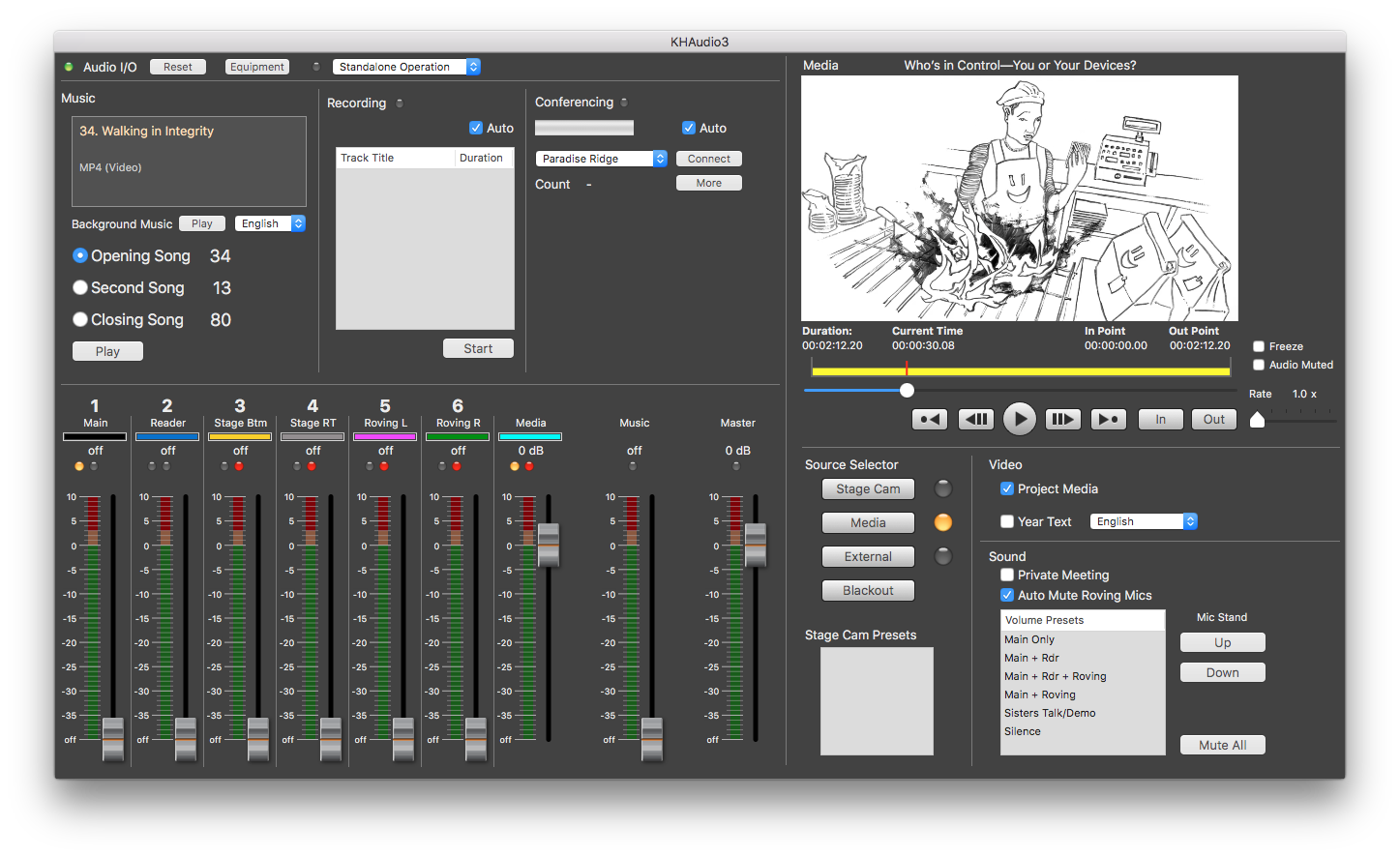NEW:
Totally revamped version of KHPlaylistEditor (version 4.7.0) especially adapted as a companion to STREAMING solutions like Zoom and Skype now available for automatic download.
IMPORTANT: FOR MOJAVE (10.14.x) AND CATALINA (10.15.x) ONLY !
NEW: The application and frameworks are now fully notarized. Any dependencies on iDoHelper daemon have been removed. All of this simplifies the install and future updates.
FIXED: Significantly improved In-/Outpoint handling. Clicking In/Out in a selected time region now leaves the other point where it is (when appropriate).
KHPlaylistEditor has been adapted to make delivering talks with media using streaming apps like Zoom or Skype much easier. No coordination is needed with zoom or skype media operators or hosts. You can present talks containing songs, videos, still pictures just like you would at actual KHs with KHAudio or SLS using a single button (Media or F15) to automatically switch between your camera feed and the presented media. At media viewing ends, it will automatically switch back to your camera. This allows for extremely smooth presentation at high quality.
KHPlaylistEditor now has a view showing you exactly what would be projected on monitors, projectors or video walls showing the content in the venue where it would be presented. That includes a virtual meeting solution like Zoom or Skype.
As before KHPlaylistEditor will also allow you to create your own playlists for any KHAudio system or SL Studio system including Personal, Group, KH or AH versions. You can create and edit playlists and then rehearse talks using the iOS app KHAVPlayer. KHAVPlayer allows you to connect to any system running KHAudio, SL Studio (any variant) or KHPlaylistEditor over WiFi and control your timing of media showings without having to coordinate with a sound/video operator. KHAVPlayer is NOT streaming content but merely remote controlling such systems.
The application can be downloaded here: KHPlaylistEditor4.7.0
New release of KHAudio3 available (4.7.0).
KHAudio 4.7.0 now has automatic video routing and mixing support for professional looking presentations of meetings WITHOUT needing a camera controller (CAMX). This is especially useful for those who are using KHAudio but have not had video systems installed yet.
A very simple but capable and high quality video streaming system using KHConf can be built using a setup like in this document:
Only few extra parts are needed and only for those who do NOT already have an ATEM and existing cameras. Instructions on how to set up the free OBS (Open Broadcaster Software) alongside KHAudio will follow soon but you can probably figure it out without our help (very easy).
KH Audio/Video System specification with KHAudio:
A combined specification for KH A/V and SL Studio KH HD has been posted. This system leverages the same infrastructure, devices, computer and media facilities for both hearing and sign language congregations.
KHAV-SL Studio KH HD Specification 4.2.2 (for use with Sony EVI-D70 or Sony EVI-D80, updated 03/10/2017)
KHAV-SL Studio KH HD Specification 4.2.5 (using ATEM Television Studio HD, updated 03/15/2018)
Based on popular demand: a specification for KH A/V and SL Studio KH HD using Digital Widescreen SDI-HD Cameras for a pure SDI-HD shared infrastructure for both hearing and sign language congregations.
KHAV/SLS KH HD Spec 4.3 (for use with SDI-HD compatible digital cameras and ATEM Television Studio HD)
Totally revamped version of KHAudio 3 (version 4.5.9) available for automatic update. See all important release notes here: KHAudio4.5.6
The application can also be downloaded here: KHAudio34.5.9
Updated examples for 2020 year texts can be found here:
SLStudio KH HD (1.6.9):
Now with support for Panasonic AW-HE40 cameras (Sony cameras still supported as well). You will need CAMX firmware specific for those cameras. All typical functionality like ad-hoc presets, rapid audience participant selection, nose pointing, etc works as expected.
At this point there is no automatic exposure correction for audience positions as the original Panasonic firmware for these cameras didn’t support that. However, we might be able to do this with newer Panasonic firmware. Stay tuned.
SLStudio Group (1.6.8):
For those that were still using the Group version of SL Studio… finally a new version that is completely up to date for latest OS versions and compatible with all other versions of SL Studio with respect to playlists and media sets.
SLStudio KH HD (1.6.7):
For those using an ATEM Television Studio HD, SLS KH HD now contains a new Picture In Picture feature.
- Show the cued media as normal by pushing F15 or click the Media button which causes a cross fade from the current source to the media full screen.
- When PIP is desired, simply hold the Control button and push F15 or click Media. This will shrink the media view to the lower right corner and reveal the previous source (typically the stage camera).
- For still pictures, simply complete by pushing F15 / End PIP button to shrink the media view out of the way. For playing videos, you just wait for the video to end.
KHAudio (and Video) (4.5.9):
KHAudio now supports direct download, caching and use of the dramatic bible readings in any available language from the Study Bible. For each MP3 file not on your boot drive yet, it will automatically download it and store it for future use. So downloading happens only once. Of course loaded scripture ranges are supported in the playlist as well. Now you can directly load verse ranges like “Luke 1:36-40” or “mt 24:14,15” and store the loaded ranges in the playlist for use during the meetings. And you can preview and trigger the items during the meetings using KHAV Player (Apple App Store). See our support team page.
As extensive media handling during meetings has become necessary, all important media controls have now been moved straight into the main panel. Just drag and drop pictures (jpg, PNG, etc), videos (MP4), PDFs into the viewer and click Media (or push F15) to present them on your screens.
KHAudio now fully integrates with SLStudio KH HD and the original SLStudio KH . However, for full functionality a firmware update needs to be applied to existing Camera Controllers (easy download).
KHAudio provides full playlist compatibility with all SLStudio systems (Personal, Group, KH, KH HD, AH) and also the latest version of Cobalt for Assembly Halls (since that now supports full video playback for Circuit Assembly programs as well).
Updated firmware for all controller types can be found here: Updated Controller Software
KH A/V (4.3.4) now has 2017 song video support:
KHA/V will now automatically show the proper video for each song based on the selected language for the year text.
See info about multi language year text support here: Year Text Support
First Time Computer Setup: Setting up a New Mac 1.0 (updated 08/2015)
Installing KHAudio:
KH Audio Sound Setup and Configuration V4.2 (updated 08/2015)
KH Audio Setting up SIP Connections 1.2 (updated 09/01/2015)
KHAudio – Video Setup and Configuration (updated 08/2015)
User Manual: KH Audio 3 User Manual V 3.2
Quick Reference Guide KHAudio 3: KH Audio 3 Quick Reference Guide V3.1 (no ASL)
And some graphical Quick Ref guides for those that don’t like reading anything (in English and Spanish):
Kingdom Hall Audio 3 – English and Kingdom Hall Audio 3 – Spanish
For those that would like to create playlists on personal computers that can be taken to a KH for playback on the KHAudio system, check out the fully playlist compatible KHPlaylistEditor1.0.
NEW: KHAudio (and SL Studio KH) media presentation can now be controlled with the KHAV Player app for iOS devices available from the Apple App Store. See this link: KHAV Player for iPhone or KHAV Player for iPad.
For the techies, an overview of the inner workings in a diagram: KHAudio 3 Diagrams
Check out the latest videos here: Instruction Videos
If you need clarification about documentation or specifications or need help solving issues with SL Studio systems or KH Audio systems of any type, please review FAQ on the following site:
If you still need help after reviewing the Frequently Asked Questions, you can open a support ticket.
In order of installing, here are the components needed (see installation manual on where to put them and how to use them):
1. Audio device drivers (if needed):
Presonus FireStudio Project Software
2. LAME MP3 Encoder:
3. Spectrum Analyzer Plug In for Apple Core Audio
BlueCat’s FreqAnalyst Pro (fully functional demo version)
4. Song tracks:
From JW.org download the songs (piano) and background tracks (English vocal). If you want you can download them for multiple languages for example Spanish). KHAudio 3 will support many sets of background tracks vocal, instruments only, multiple languages, etc.
Alternatively, download all video files containing lyrics and music from JW.org here: English Videos
5. Pink Noise file:
6. KHAudio (application performing all audio processing, video processing and equipment controls)
- support for direct loading of dramatic Bible readings (see support link)
- supporting MP3 files in addition to the AAC files for Songs
- optionally leverages the SL Studio KH (original or HD) video infrastructure, no double infrastructures
- optional automatic Year Text support
- supporting new songs (see KH Audio Sound Setup and Configuration V4.2)
- supports VIDEO STREAMING for the branch visit along with numerous other improvements with respect to window positioning. For streaming, turn the checkbox Project Media on the main panel off and enter the URL of the video (see menu Window > Video Streaming > URL). Save the URL and then select Show. It now brings up the streaming site on the secondary display (you still have to click the “Full Screen” button to scale the video up to the full size of the projection screen. That is all related to the complicated way the site is set up and not to the KHAudio app). At least it will remember the URL, and with a single click get your video lined up as well as route your audio. Selecting Window > Video Streaming > Stop will close the site and bring down the audio input of configured for media.
- This version contains full video/images playback support as seen in SL Studio. No fussing with mirroring, Apple TVs, mobile devices, audio hookups, weird interfacing, commercials on your projection screen, etc. Fully integrated playback of playlists with one or more images, PDFs, downloaded movies, etc. Very easy to give a talk using media in a very clean and straightforward way. Just drag the desired media into the media viewer and press F15 to run the movie without worrying about switching video or audio settings (all done automatically if properly configured).
You connect the secondary video output of the Mac to your projector and configure the display and KHAudio 3 to use 720p (1280×720 at 60Hz). Do NOT use mirroring and move the secondary window to the top right of your arrangement (align tops of screens) and make sure your menu bar stays on the main display.
Set the sound output of the Mac to be either the HDMI output or an output that is connected directly back at an input of the Presonus (or whatever audio interface you are using). You can now configure one of the inputs of the audio device of KHAudio to be the media input. This input will automatically open as soon as video is started and close as soon as the video ends.
All shortcut keys for SL Studio are the same here: F15 is start currently cued media, End is stop now, etc.
Playlists are fully compatible, however, in KHAudio there is no support for loading SL media from automatically synchronized databases. So it won’t recognize Bible verses and WT articles as such but there is absolutely no need to do so. It will certainly recognize embedded chapter markers in media and those can still be used to set in and out points for playback. Of course you can always set in and out points for desired clips directly.
7. KHPlaylistEditor (app for editing playlists for use with KHAudio, Cobalt, SL Studio KH, SL Studio AH)
– no dependencies on anything, no approval required. After your playlist is set up, simply bring it to a KH or AH on a flash drive or email it. Then open it there and use it with KHAudio, Cobalt, SL Studio KH, SL Studio AH.
– for examples on how to make playlists, see the instruction videos linked above.
8. KHAV Player (iPhone/iPad app for presenting media. For use with KHAudio, Cobalt, SL Studio KH, SL Studio AH)
KHAV Player for iPhone or KHAV Player for iPad.
This app allows any user (speaker) to control when exactly media is shown and do this from the stage. No longer does a speaker have to rely on the A/V system operator to present media at the desired moment. The operator just has to cue up the proper playlist or media in advance.
Here is how it works:
1. The user (or users, speaker or speakers) starts the app once before the meeting which will prompt the system operator at the sound console to allow your iOS device to control media playback. After the operator clicks Allow, the user is able to automatically connect to the system for the next 12 hours. After that the registered device will be removed from the allowed devices list automatically (just renew when you have another talk later).
2. During the meeting, when the designated part comes up, the user starts the app which then automatically reconnects to the system. It will now show the user the currently cued media (picture, audio track or video track).
3. During the part, the user can tap Media to show the cued media. Tap Next to skip the currently cued media and load the next item. Tap Previous to step back one item. The Media button might change to Proceed if a still picture is being shown. Tap Proceed to fade out the picture and load the next line (or show it immediately when so set up in the playlist).
– Multiple users can all use their individual devices, even on the same system and the same playlist.
– If a playlist is not loaded but media is loaded directly into the Media Viewer, tapping Media will still present whatever was loaded there.
– The user can control stepping through the playlist but the operator can always take over any moment. He has precedence.
The KHAV Player app will work with KHAudio and SL Studio KH now !
SL Studio AH and Cobalt (AH sound system) have been updated to support the same functionality in Assembly Halls that have any or a combination of those systems. An update will be released soon to allow for selecting between multiple systems on the same network (double KHs).
You can find a demo video here: Instruction Videos